
Installation Guide for Trailers
PRODUCT INFORMATION
The Admiral Immobilizer keeps your trailer secure by automatically managing who can access it. You set the rules, and it makes sure only the right driver can connect to the trailer at the right time and place.
PACKING LIST
- 1 Hub
- 1 Immobilizer
- 1 Fob
- 1 Power supply cable
- 1 Desktop power adapter
- 2 Push-to-Connect fittings
- 2 Quick splice connectors
- 4 Cable ties
- 3 Cable ties
ADMIRAL CONSOLE
https://fa.level5fleet.com/
DRIVER APP
Android/iOS: “Level5Fleet Driver”
SUPPORT
support@level5fleet.com
HUB SPECIFICATION
- Power supply: 12V, 2A DC
- Absolute Max Rating: 14V
- Connectivity: LTE, WiFi, BLE
- GPS Accuracy: 5cm
- Battery Life: 30 days
- Charging time: 8 hrs
- IP Rating: IP66
IMMOBILIZER SPECIFICATION
- Max Pressure: 200psi
- Operating Temp: -10 to +55°C
- Cycles: 100K
- IP Rating: IP66
- Threads: ½” NPT female
- Material: Brass
FOB SPECIFICATION
- Battery Life: 5 yrs
- BLE Range: 5-20m
- IP Rating: IP65
Learn more at www.level5fleet.com
Level5Fleet Corp.
215 Western Ave Suite A
Petaluma CA 94952
© 2024 Level5Fleet Corp. All rights reserved. Published: August 2024

Legend
(1)
Hub (edge computer)
(2)
Status LED indicator
(3)
Power switch
(4)
Immobilizer connection
(5)
FOB (for tractor identification)
(6)
Immobilizer
(7)
Immobilizer connector
(8)
FOB ID location
(9)
Hub power connector
For installation, you will need (1) 4x M5 screws, (2) 1x tender spring (16” or shorter), or a metal bracket and (3) electrical insulation tape, (4) a 12V 2A DC power supply with a barallel connector.
Warnings, Handling & Safety Guidelines
- Only use with 12V truck systems.
- Only use the Hub with Admiral Immobilizer.
- Do not use if seal is broken or enclosure is damaged.
- Power switch must be in off position during storage or shipping.
- This product contains a lithium power cell. Follow lithium battery handling precautions.
- An Immobilizer that is left on at low temperatures 14F (-10C) may not function. If the Immobilizer gets stuck, the vehicle will be unable to move.
- Park the trailer on level surface, disconnect from tractor, and chock the wheels.
- Drain air pressure from all reservoirs.
- If trailer is equipped with air dryer system, drain and purge the reservoir.
- Wear personal protective equipment while installing.
A: Console
A1.
Before physical installation on trailer, first install the Hub (1) on Admiral Console. This step associates the trailer to the Hub. The Console provides GPS, fleet, yard, security and user management features.
A2.
Locate the Hub ID on the back of the Hub.
A3.
The Hub will be associated with your company if you purchased it online and have an Admiral Account. If this is the case, skip to step A8.
A4.
To set up an account, go to https://www.level5fleet.com/installation-form
A5.
Complete the online form to set up an account (Hub ID, trailer ID and license plate will be needed).
A6.
Proceed to sign up and login.
A7.
Follow instructions to add company and then add the trailer to fleet management
A8.
Follow steps to associate the trailer to the Hub.
A9.
Connect the Immobilizer connector (7) to the Hub connector (9).
A10.
Screw the supplied desktop power adapter to Hub connector (9). Connect the 12V power supply to wall socket and connect the other end to the desktop power adapter. The LED switch (3) will come on to indicate that external power is connected.
A11.
Power on using switch (3). The LED indicator will turn on.
A12.
Follow the tutorial in the user guide, and observe how the devices behave.
A13.
Turn off the power supply and then proceed to the Installation instructions for the Hub, Immobilizer and Fob (if applicable).
B: Hub
B1.
Identify the beam underneath the trailer as the location to mount the Hub. It must be within 9 ft (2.75 m) from the trailer power supply line and within 5 ft (1.5 m) from the installed Immobilizer.
B2.
Identify the location to mount the Immobilizer. It must be along the air supply line, between the red Gladhand and the spring brake control value of one axle.
B3.
If installing directly on the steel beam, use #3 M5 self-drilling screws. Do not penetrate the beam more than 1/2 inch (10-15 mm). Use 4 screws to secure the Hub. Do not cover the Hub in a metal enclosure because that will block GPS and communication signals, which will prevent normal functioning.
B4.
The supplied quick splice connectors fit AWG 14-22. If your wire gauges are outside that size, use other means to connect the power supply cable.
B5.
Wrap the quick splice connector to tap power, and close until they click. Then connect the splice to the T-Tap at the end of the supply cable. The connected assembly should look like the photo below.
B6.
Make sure that the red wire is connected to ABS or AUX power, and black to GND. Use insulation tape to protect the t-tap connection from water and moisture. Use cable ties to secure as necessary.
B7.
Screw the other hand of the cable to the Hub power connector (9). The torque should be between 5.3-13.3 in-lbs (0.6-1.5 Nm).

C: Immobilizer
C1.
The provided push-to-connect fittings are for the most common 3/8” (9.5 mm) OD air tubing. For different size, use other connectors and adaptors.
C2.
Use an air line cutter to cut the supply line at the point selected in Step B2. The cut must be clean and straight.
C3.
Slide one end of the line into the push-to-connect fitting until it slides past the o-ring, and then pull to make it secure.
C4.
Repeat to assemble the other end.
C5.
Screw the fittings into the Immobilizer. The torque should be between 20-25 ft-lbs (27-34 Nm).
C6.
Use a tender spring or a bracket to secure the Immobilizer on a beam or any other supporting structure. Unlike the Hub, the Immobilizer can be mounted inside a metal enclosure.
C7.
Connect the connector (7) to Hub connector (4). Use cable ties as necessary to secure the cable. Tighten the connector to a torque between 5.3-13.3 in-lbs (0.6-1.5 Nm).
C8.
Press the power button (3) and leave it on. This button should always be on. Turn it off only when storing the Hub. Note: LED (2) only lights when the tractor is connected.
D: Fob (optional)
D1.
When installed on a tractor, the Fob (5) uniquely identifies the tractor. Drivers don’t need the Driver app if the tractor is equipped with a Fob.
D2.
Install the Fob on a tractor using the provided adhesive sticker and/or screws. Install it such that the Fob is within 45 ft (15 m) of the Hub when a trailer is hooked to the tractor.
D3.
If the tractor is not yet in the fleet, go to Fleet management on Admiral and follow steps to add it.
D4.
Select "Install Fob" and complete the steps to attach the Fob ID (8) to the tractor.
Explore More Articles
The Future of Tractor-Trailer Security